| Question / Issue |
 |
| What is the process for obtaining a pro-rated premium / endorsement premium on a policy if a change was to be made mid term? |
| Answer / Solution |
 |
- Open the saved quote that you want to rate an endorsement for.
- When the program asks you if you want to change the effective date of your quote, click on No.
- If you want to keep a copy of the original quote in addition to a copy of the endorsement quote:
- After opening the quote, go to the Quote menu and select Save As New Quote.
- This will duplicate your existing quote.
-
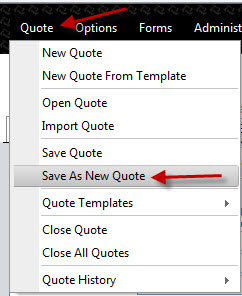
- Make your changes to the open quote (i.e. change the vehicle).
- Rate the quote.
- Go to the Quote Breakdown screen. Make sure that you select the same company that the quote was originally quoted/written with.
- Go to the Forms menu and select Endorsement.
- On the Endorsement screen, the Endorsement Effective Date: field will default to the current date. Change this date to the date that the endorsement will be effective, if other than the current date.
- The Original Term Premium will display as well as the New Term Premium.
- The Original Payment Plan will display and be grayed out.
- If the insured would like to finance the additional premium (if the insurance company and finance company will allow it), change the # of Remaining Payments in Term entry. This will calculate the Additional Down Payment Amount as well as the Additional Monthly Payment Amount on the right side of the screen.
- If no financing is desired, enter 0 for the # of Remaining Payments in Term. The total additional premium will be the value in the Additional Down Payment Amount entry field.
- Once you have completed your entries, you can print this form by clicking on the Print/Preview Endorsement button at the top left of the screen.
- To close this screen, click on Exit Endorsement at the top of the screen.
- To save this modifed quote, go to the Quote menu and select Save Quote or click on the Save Quote button on the Toolbar.
- You will now have the original quote as well as the endorsement quote for the insured under their name once you select it in the Open Quote screen.
|

