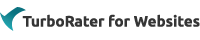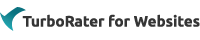| Question / Issue |
 |
| How to change the color of the word "Required" below each of the required fields? |
| Answer / Solution |
 |
- Sign into the Admin Console at https://quotes.iwantinsurance.com/admin/agencycustomize.aspx
- On the Design tab, choose which platform you wish to change the background color for by clicking on the appropriate tab - Normal (website), or Mobile.
- Choose your background color. Supported colors can be found here: http://www.w3schools.com/colors/colors_names.asp. Colors not listed here may or may not be supported.
- In the Normal or Mobile tab, enter the following (replacing "navy" or "#000080" with the color of your choice.):
.EntryRequiredContainer { color: navy; }
or
.EntryRequiredContainer { color: #000080; }
- If you wish to Preview your new color choice before making it live, click on the Preview button in the right bottom corner.
The result of this would be:
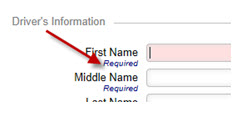
|