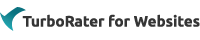
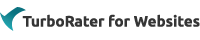 |
| Welcome to our Help Center. |
| |
| Recently Added FAQs | |
| Basic customizations for new Consumer Rater. | |
| Limit Packages are out of line. Limit packages line up fix |
|
| What companies offer the Bind Online service in Texas and what do I need to do to get setup for Bind Online with those companies? Companies that Offer Bind Online in Texas |
|
| How do I activate BindOnline for AssuranceAmerica? (available in AL, AZ, FL, GA, IN, MO, SC, TX and VA) Bind Online Process for AssuranceAmerica |
|
| First Chicago: Activate Consumer Bind Online (available in IL & IN) Setup Bind OnLine for First Chicago |
|
| How to Add to or Modify Lead Sources. Adding to or Modifying Lead Sources |
|
| How to hide the Previous button on the General Info Page. Hiding the Previous button on the general info screen |
|
| Report on how many policies sold via Buy Now. report on number of policies sold online |
|
| Potential reasons a GAINSCO policy will not bind online. unsuccessful attempt to bind a GAINSCO policy |
|
| Gainsco: Activate Consumer Bind Online (available in AZ & TX) GAINSCO BOL |
|